

A Streamable Grid represents a collection of Streamable Cells, however the Asset Chunks associated with those Cells need not be tied to a single Asset Chunk Group. Enter LOD Groups.
LOD stands for Level of Detail. You may be familiar with Unity's built in LOD system, where you have a single Game Object with an LOD Group component, and 2 or more child Game Objects representing the same 'object' at different quality levels.
SAM's LOD system is an alternative approach for introducing different quality assets representing the same objects.
For a full breakdown of our LOD System as well as how it differs from Unity's built in system, take a look at the Introduction To LODs Section from the Streamable Grids Chapter!
11) Identify your first Asset Chunk Group (Asset Chunk Groups Sub-Section).
12) Set the Group Name for LOD Group 1 (Asset Chunk Group Naming Sub-Section).
13) Determine if a Naming Convention asset is needed. To do this you will likely need to read the Sections indicated in the Asset Chunk Group Naming Sub-Section.
14) Configure additional LOD Group 1 Settings (Additional Settings Sub-Section).
15) Determine if Multi-Chunking is needed and if it is, enable it (Multi-Chunking Sub-Section).
Return To Section Instructions
An Asset Chunk Group is simply a group of related Asset Chunks (which will usually be in the form of prefabs or scenes) in which all assets are similarly named (using a common Group Name and referencing the Streamable Grid Cell each Chunk is associated with). If you have sliced a Terrain using the Terra Slicer tool, the resulting slices would be considered an Asset Chunk Group.
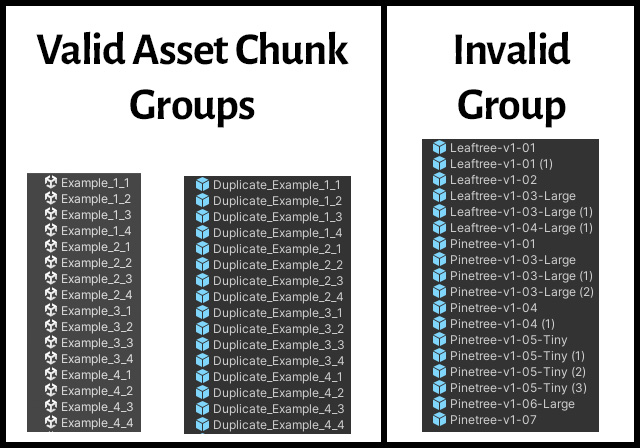
A Streamable Grid can utilize 1 or more Asset Chunk Groups, with each Group represented by a different LOD Group. For now, however, it is only necessary to configure a single LOD Group.
If you already have an Asset Chunk Group created (from Terra Slicer or a third party asset such as Gaia), then you are ready to proceed!
If you do not have such a group created already, don't fear! The World Designer tool can aid you in building up a group of Asset Chunks that you can use (but more on this later). For now, you should follow this tutorial and think in terms of the eventual assets that you will create.
--Sample Scene Directions--
The terrains are currently very close to being able to serve as an Asset Chunk Group, however we have purposely configured their names to not be able to function as an Asset Chunk Group. While you could just change their names and make them into prefabs to make them into an Asset Chunk Group, we will instead be using the World Designer Tool (in the Scene Conversion Tutorial) to package them into Asset Chunks in order to form the Asset Chunk Group.
The other assets (Large Structures, Plants, and Small Objects) need more work to make them into Asset Chunk Groups, however that work will be performed by the World Designer Tool as well (in the Scene Conversion Tutorial).
Return To Section Instructions
At this time, please navigate to the LOD Groups tab on your Streamable Grid and ensure LOD Group 1 is selected and that its Primary Settings sub-tab is open.
Every Asset Chunk from the same Group that is to be used by the LOD Group needs to follow the same format with their naming in order to be successfully loaded by the Streamable Assets Manager.
This requirement allows us to avoid having to store every Asset Chunks name, as we can instead use some programming logic to build the names of the Asset Chunks at runtime.
The Group Name field is the common name that all Asset Chunks in the Group share. For instance, if you have prefabs or scenes which are named Slice_1_1, Slice_2_2, etc. Slice would be the Group Name. Please enter this Group name in the Group Name field now.

Note that if you don't currently have an Asset Chunk Group for this LOD Group and plan on using the World Designer Tool to create it later, you can use any Group Name you wish (though for your own sanity, use a name that you associate with the type of assets that will be used by the LOD Group.
In order to programatically construct the Asset Chunk names at runtime, the Naming Convention is used. If your names are in the default format (common when using Terra Slicer), you can leave this field blank. The default format is GroupName_Row_Column (for 2D Groups) or GroupName_Layer_Row_Column (for 3D Groups).
If your Assets are not in this default format, you will need to use a custom Naming Convention asset. More information can be found in the LOD Group Naming Section within the Streamable Grids Chapter and the Naming Convention Section within the Scriptable Assets Chapter.
--Sample Scene Directions--
When using the World Designer Tool to assign objects to Cells, the Group Name you use is important only in the sense that it will help you identify the assets in the Scene Hierarchy, so use a name that you will associate with each Asset Group (Plants for the Plants for example).
--A Note On Addressables--
If using Addressables, Windows has a hard limit on the length of file names that comes into play when generating the Asset Bundles. For this reason, we recommend using as short of a Group Name as you can, and also to keep your Asset Chunks in folders with short names directly under the Assets folder!
Return To Section Instructions
The LOD Group contains some additional settings that you should take a look at now. Hover over the Settings Labels that have an asterisk (*) in their names to see more information about each of these settings. For now, we recommend using the following settings:
1) Chunk Type - Either Unity Terrain or Non Terrain Game Object (depending on whether your Asset Chunks are Unity Terrain).
2) Use Single Chunk Set For All Cells - Disabled
3) Use Positional Data (if toggle is shown) - Enabled
4) Visual State Of Stored Assets When Active - Visible
5) Root State - Deactivated
6) Chunk Offsets - Leave all at 0.
Unsure What These Settings Are?
--Sample Scene Directions--
For the Sample Scene, the Terrains Grid should use a Chunk Type of Unity Terrain and the other Grids the Non Terrain Game Object Chunk Type. All other settings can remain as is.
Return To Section Instructions
Multi-Chunking is a powerful technique that allows you to split the assets related to a Cell into multiple Asset Chunks, which allows for more performant loading by reducing the number of assets that need to be loaded with a single load operation (it can also help with limiting the amount of game objects that are activated/deactivated in a single frame when using SAM's auto activation/deactivation functionality).
Multi-Chunking is configured on a per LOD Group basis, since different quality versions of assets may require differing numbers of Asset Chunks.
For now, it's unlikely that you need to use this powerful feature with your starting LOD Group, however if you feel that I'm wrong or just wish to learn more about this awesome feature, take a look at the Multi Chunking Section from the Streamable Grids Chapter.
--Sample Scene Directions--
Multi-Chunking cannot be used with Terrain. For the other assets, it's up to you, however at this time I would recommend keeping Multi-Chunking disabled to make things easier.
Wow, you've just setup your first Streamable Grid, one of the most important assets in the Streamable Assets Manager. Awesome! Are you ready to start using that Grid in an actual Game World. Then let's go!