

The Scene Generation File asset has been renamed to the Scene Generator asset. This new file works similarly to before, however it can now utilize Streamable Grid assets in order to make configuration much easier.
You can create this asset by selecting from the Top Menu Bar:
Assets -> Create -> Deep Space Labs -> SAM -> Scene Generator

or by right clicking a folder (or inside a folder) within the Project Hierarchy and selecting from the pop up menu:
Create -> Deep Space Labs -> SAM -> Scene Generator
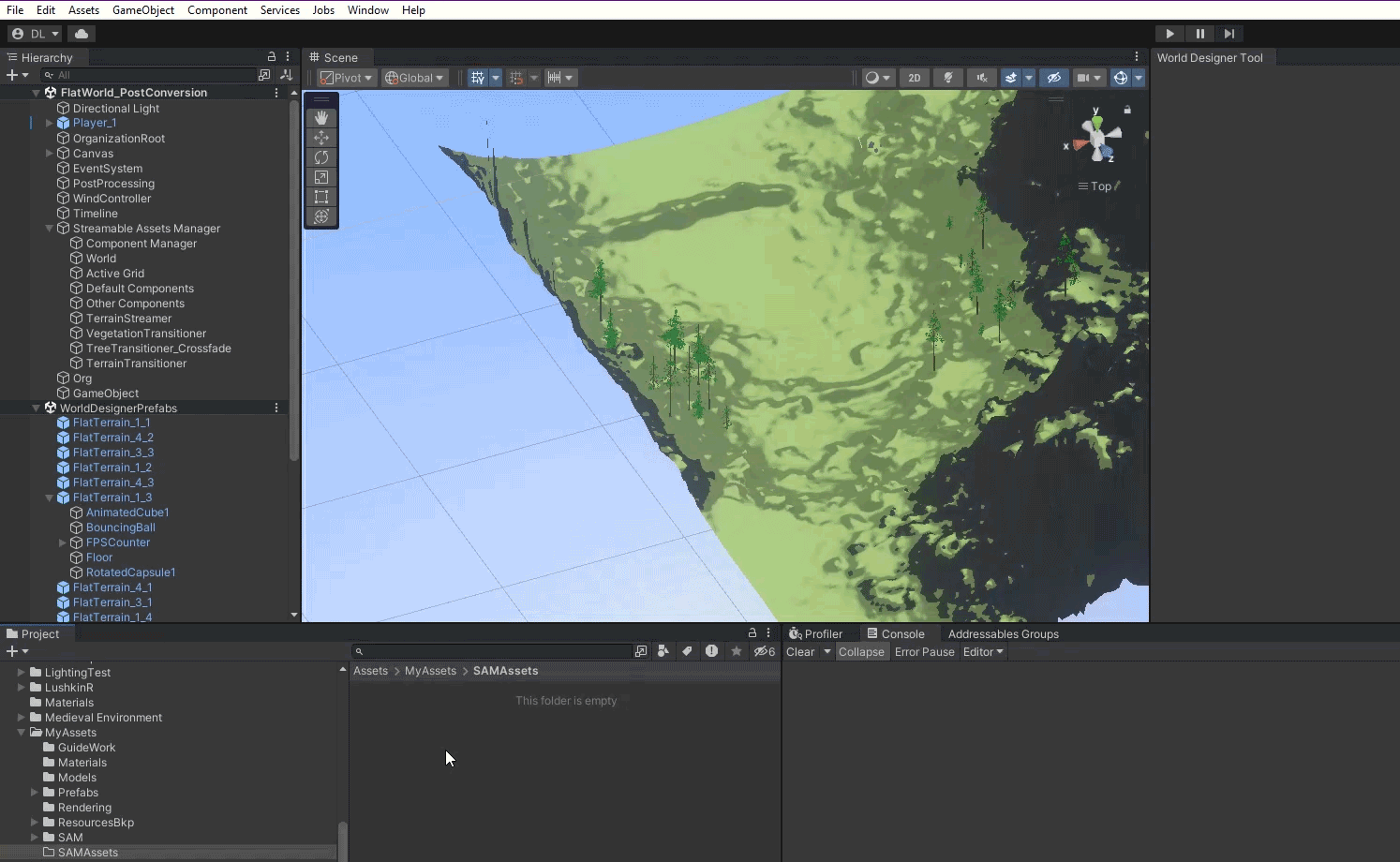
By default this Asset is given the name SceneGenerator, however we recommend changing this name to something that will better help you differentiate it with other Scene Generator Assets in the future.
The new Scene Generator can make use of existing Streamable Grid assets to make configuration even simpler than it was before. Simply drag and drop your Streamable Grid representing the prefab Asset Group you want to generate scenes for into the Streamable Grid field at the top of the asset's inspector.
Most of the data needed by the Generator to run can be provided by the Streamable Grid, however you are also able to override certain information if you wish.
If the Streamable Grid has multiple LOD Groups, you can select the LOD Group you wish to generate scenes for via the LOD slider.
You can also choose not to use a Streamable Grid, however you will need to manually enter all the needed configuration data.
The Input/Output Group Name fields have been renamed to Input/Output Assets Group Name. These can be pulled automatically from a provided Streamable Grid, or you can manually provide this information.
The Input/Output Naming Convention fields have been renamed to Input/Output Assets Naming Convention. These can be pulled automatically from a provided Streamable Grid, or you can manually provide this information.
Remember that when a field is null, the default naming convention is used automatically!
This setting has the same name however it is only displayed when a Streamable Grid asset is not provided. It is also now shown directly below the First Column and Last Column fields.
This setting is no longer used, as it is no longer to necessary to set a special tag on scene Asset Chunks.
This setting is no longer used, as it is no longer necessary to specify whether scenes are fixed.
This setting remains and functions the same. You can now select a folder within the left window of your Project Hierarchy and press the {BoldTagOpen}Copy Selected Folder{BoldTagClose} button to copy the folder path in the format required by the generator.
This setting remains and functions the same. You can now select a folder within the left window of your Project Hierarchy and press the {BoldTagOpen}Copy Selected Folder{BoldTagClose} button to copy the folder path in the format required by the generator.
If a Streamable Grid is provided, by default the full range of Cell's on the Grid will be used to generate the scenes, and you will not see the Range Fields. If no Streamable Grid is provided or you enable the Use Custom Range settings, you will see fields for specifying the range to use for the generation.
When a Streamable Grid is present, the ranges you can select will be limited according to the number of Rows/Columns/Layers your Streamable Grid has. When no Streamable Grid is present, you can input whatever values you wish so long as the First X value is greater than or equal to 1, and the Last X value is greater than or equal to the First X value.
When using a Streamable Grid with Use Custom Range disabled, Disabled Cells in the Grid will be skipped. That is to say, the generator will not try to load prefabs for these Cells.
If using a custom range or not using a Streamable Grid, every Cell in the range is treated as being Enabled, which is to say, a prefab will try to be loaded for each Cell's chunks.
Note, it's okay to have missing prefab assets. If the generator fails to find a prefab asset for a given Cell and Chunk, it simply skips that Cell!
When specifying a Custom Range, you'll notice a new setting called Group Uses Multi-Chunking. Enable this if your Asset Group uses multiple Chunk Assets per Streamable Grid Cell. You can find more information on Multi-Chunking in the Multi Chunking Section within the Streamable Grids Chapter.
All of the Range Fields utilize a 1 based numbering system, which is to say, the first Cell in your Asset Group is always associated with 1 (rather htan 0) in terms of the Range fields.
If your Asset Group uses 0 based numbering, please take a lok at the Show 0 Based Numbering Range Warning dropdown for important information you need to know!
Asset Bundle Settings have been removed, as in order to use the new replacement (Addressable System), it is necessary to import a special package. Since the generator tool cannot know whether this package is present, it's not possible to include addressable related settings.
Don't worry, however! Making scenes addressable is a very easy process.
This is a new setting that allows you to control whether the objects that are instantiated in the generated scenes are instantiated as instances of the prefab assets.
It is generally recommended to leave this option enabled, as it will make editing the scenes with the World Designer tool better and allows you to make changes to the prefab assets and have those changes reflected in the scenes.
If disabled, the objects that are instantiated are disconnected from the prefabs, so that future changes to the prefab assets does not affect the objects.
This is also a new setting that allows you to control whether the instantiated objects in the scenes are in an Activated or Deactivated state. It is recommended to always leave this set to Deactivated unless you have a very good reason not to.
Previously, the generated scenes were always added to the Build Settings. You know have the option to choose whether they are added! This is especially useful if you plan on using the scenes as Addressable assets, as the scenes cannot be in the Build Settings if they are used with the Addressable system.